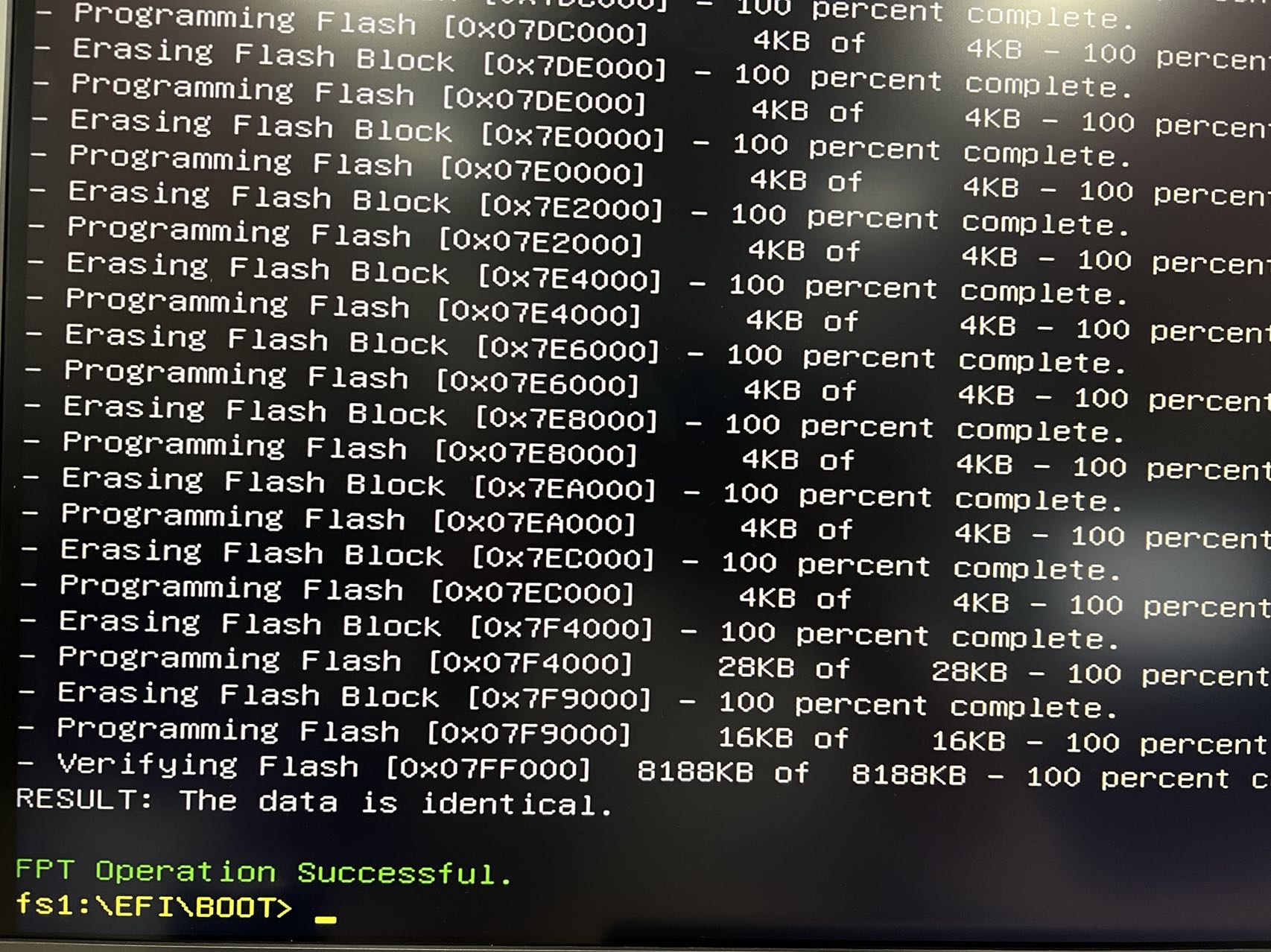BIOS - Latest Version
The new version of BIOS is under testing and will be released later.
Please ask for help in Discord if you encounter problems.
waring
If your ZimaBoard is running normally, upgrading the BIOS is not recommended!Improper operation can cause the ZimaBoard to fail to start.
ZimaBoard 216
- APLR1202G.N06
ZimaBoard 432
- APLR1204G.N06
ZimaBoard 832
- APLR1208G.N06
BIOS Update Guide
Step 1: Preparation
- Download the corresponding version of the BIOS file above
- An empty USB drive formatted as FAT32
- A miniDP to HDMI Adapter (Used to connect to a monitor)
- A keyboard
Step 2: Prepare USB drive
- Unzip the downloaded BIOS file
- Copy the entire EFI folder to the root of the USB drive
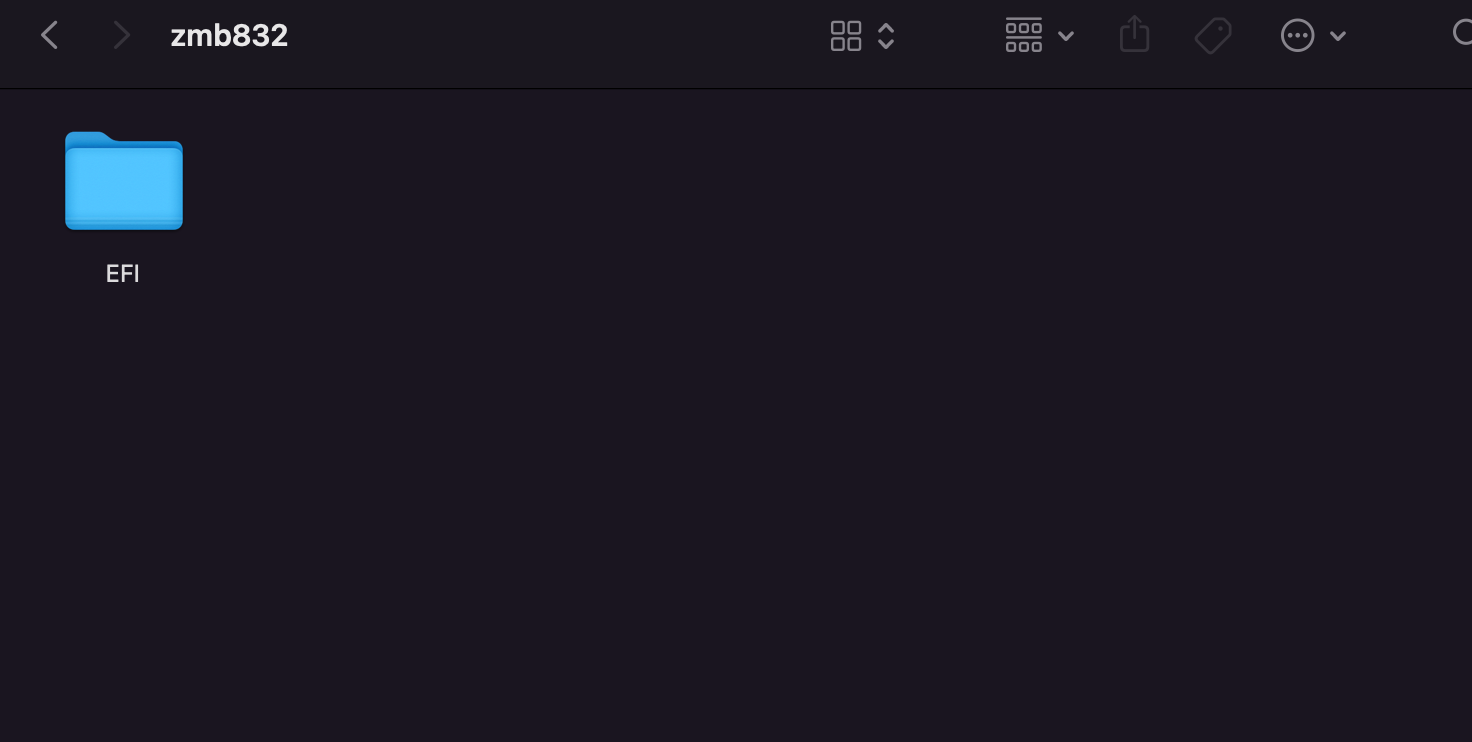
Step 3: Update BIOS
- Connecting USB drive, keyboard, and monitor to the ZimaBoard.
- Connect power and press F11 continuously.
- Select your USB drive starting with UEFI in the boot device menu.
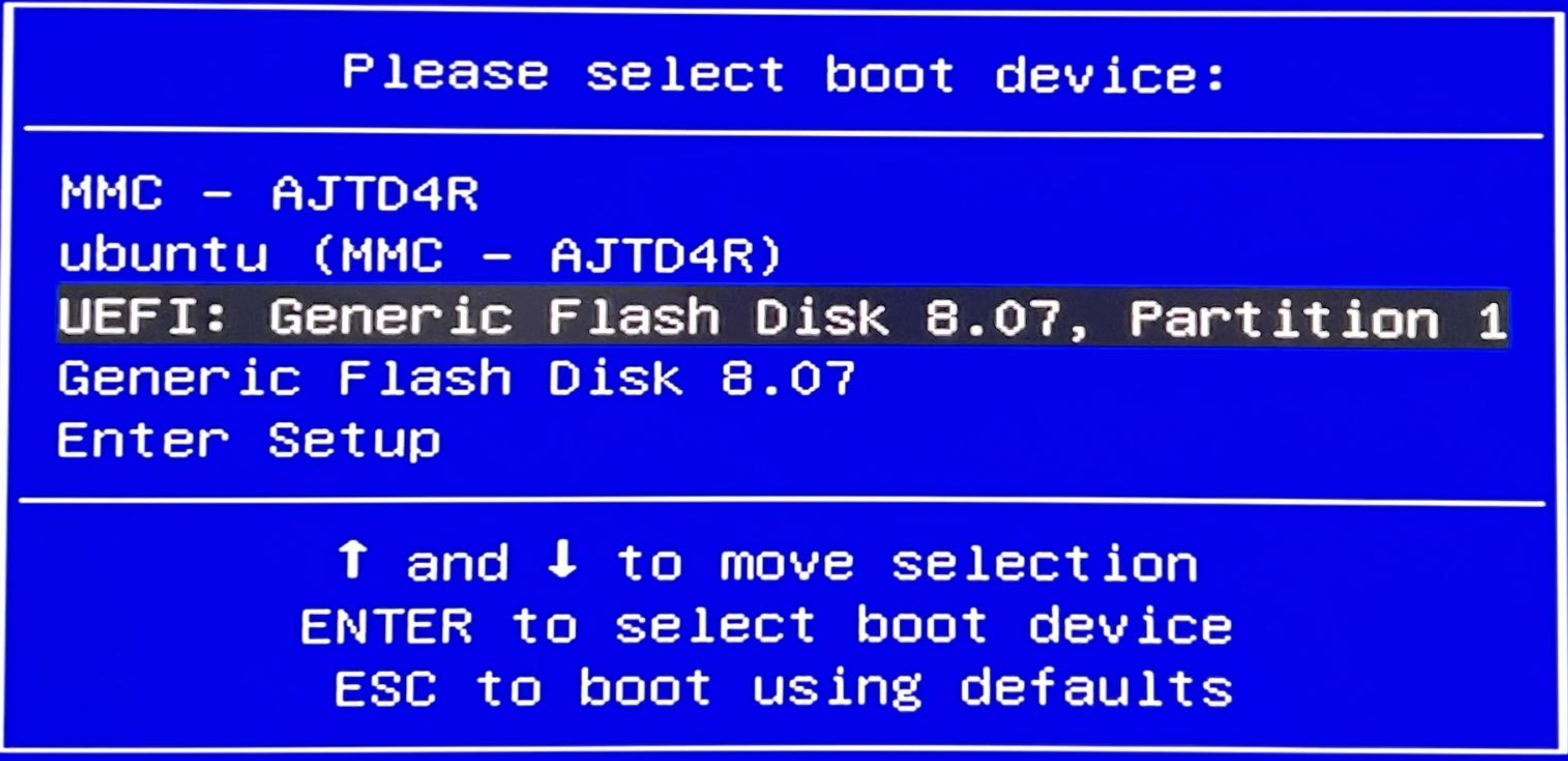
1. Wait for BIOS update to complete.
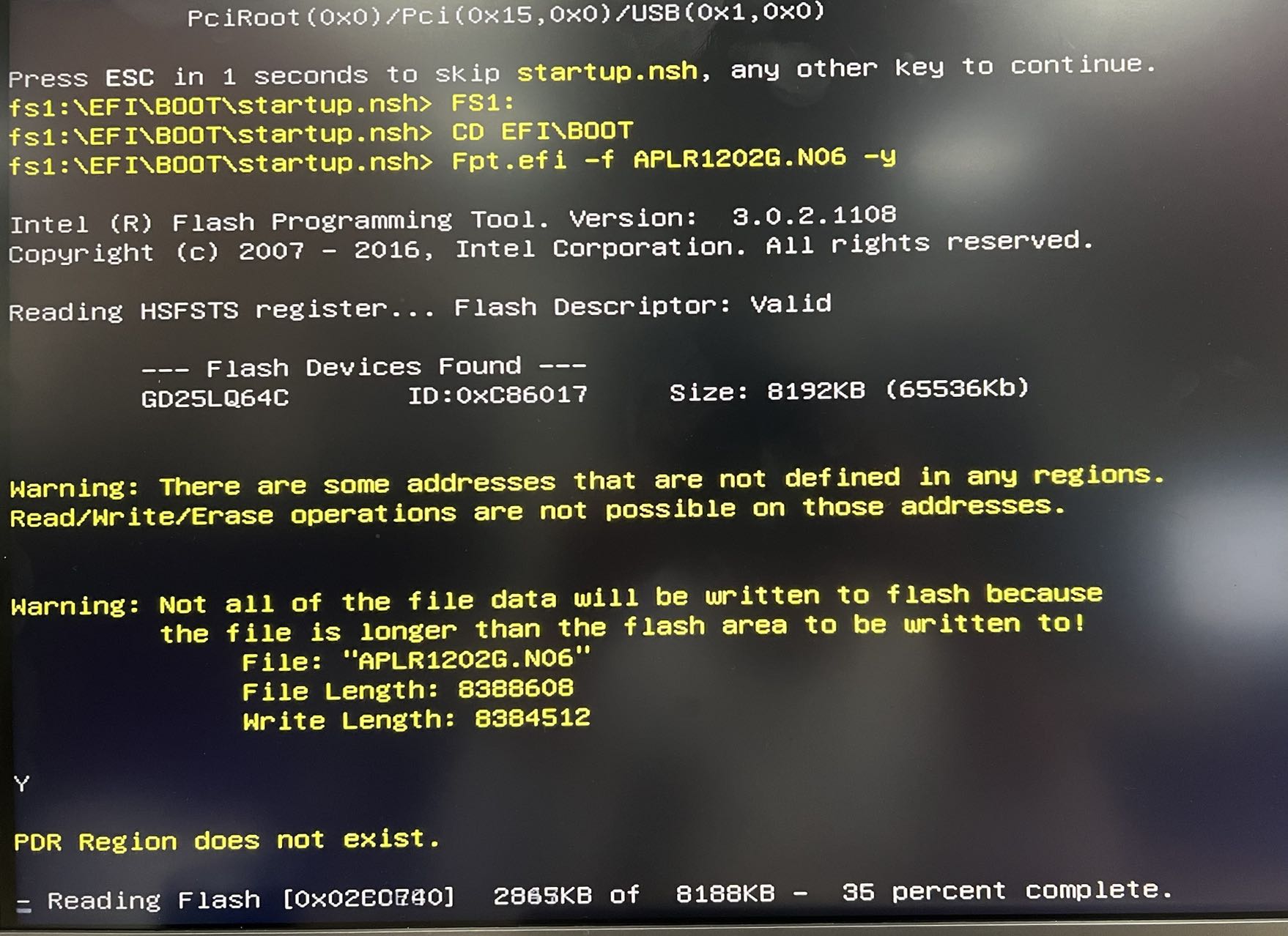
2. Done!