ZimaBoard Home Game Server - Minecraft Server
Reason
Due to the COVID-19, it makes us spend more time with our family. Previously, there was an introduction on how to build a home version of 4K theater using ZimaBoard. Recently the theater is no longer enough for the family. We found some fun games at home that are more suitable for adults and children. Good games can not only improve the sense of atmosphere in the family but also improve children’s worldview and creative ability.
Choose a game—Minecraft
First a game appropriate for children : the first point to consider is :No misleading, no blood, no violence. The second point is creative and exploratory. The third point: Obviously ,is that adults will not be bored playing (this is very important, if parents are not interested, parents will not take their children to play together),The fourth point, spend the least to get the best experience。
Introduce Minecraft

Minecraft is a sandbox building game created by Markus Persson, founder of Mojang AB, and inspired by Endless Miner, Dwarf Fortress and Dungeon Keeper. The current lead developer is Jens Bergenstein. Players can create and destroy a myriad of cubes in the game’s three-dimensional space, and even experience different game modes on multiplayer servers versus single-player worlds to create exquisite buildings, creations and artwork.
Prepare in advance
By default you know how to use ZimaBoard when reading this tutorial:ZimaBoard Tutorial
Similarly here you have already purchased a My World account by default:MineCraft purchase link
| Item | Description |
|---|---|
| Software | MineCraft Installation Links |
| Paragraph | ZimaBoard 216 |
Start to build Minecraft server
Enter CasaOS
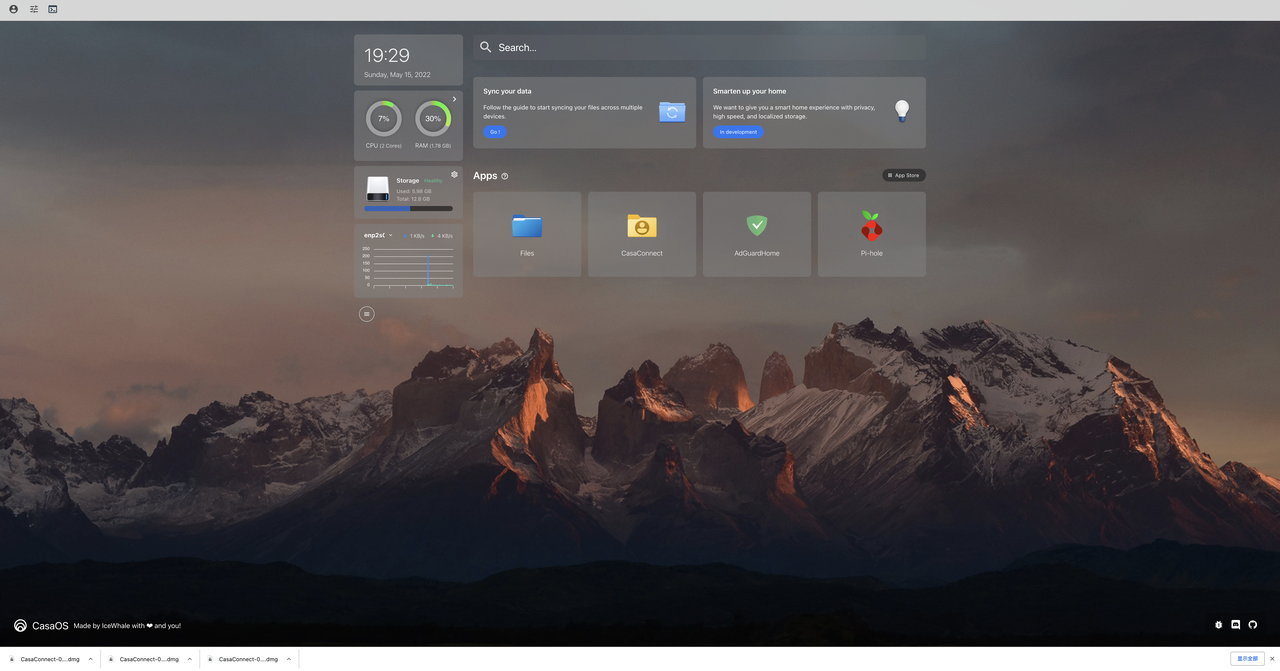
Open the App Store and select Custom Install
docker run -d \ |
Copy [Cli](https://hub.docker.com/r/itzg/minecraft-server)
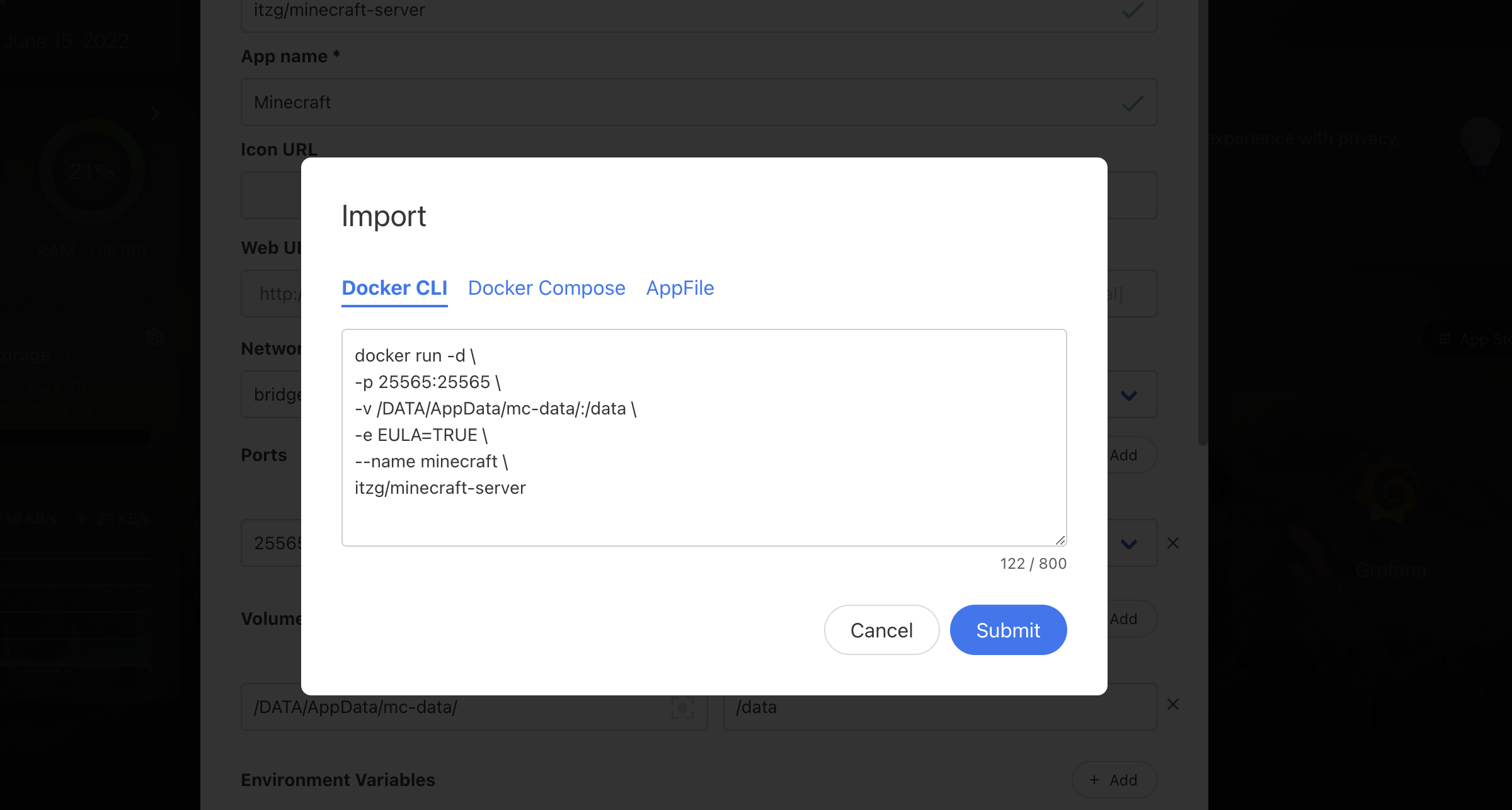 .
.
Check Environment
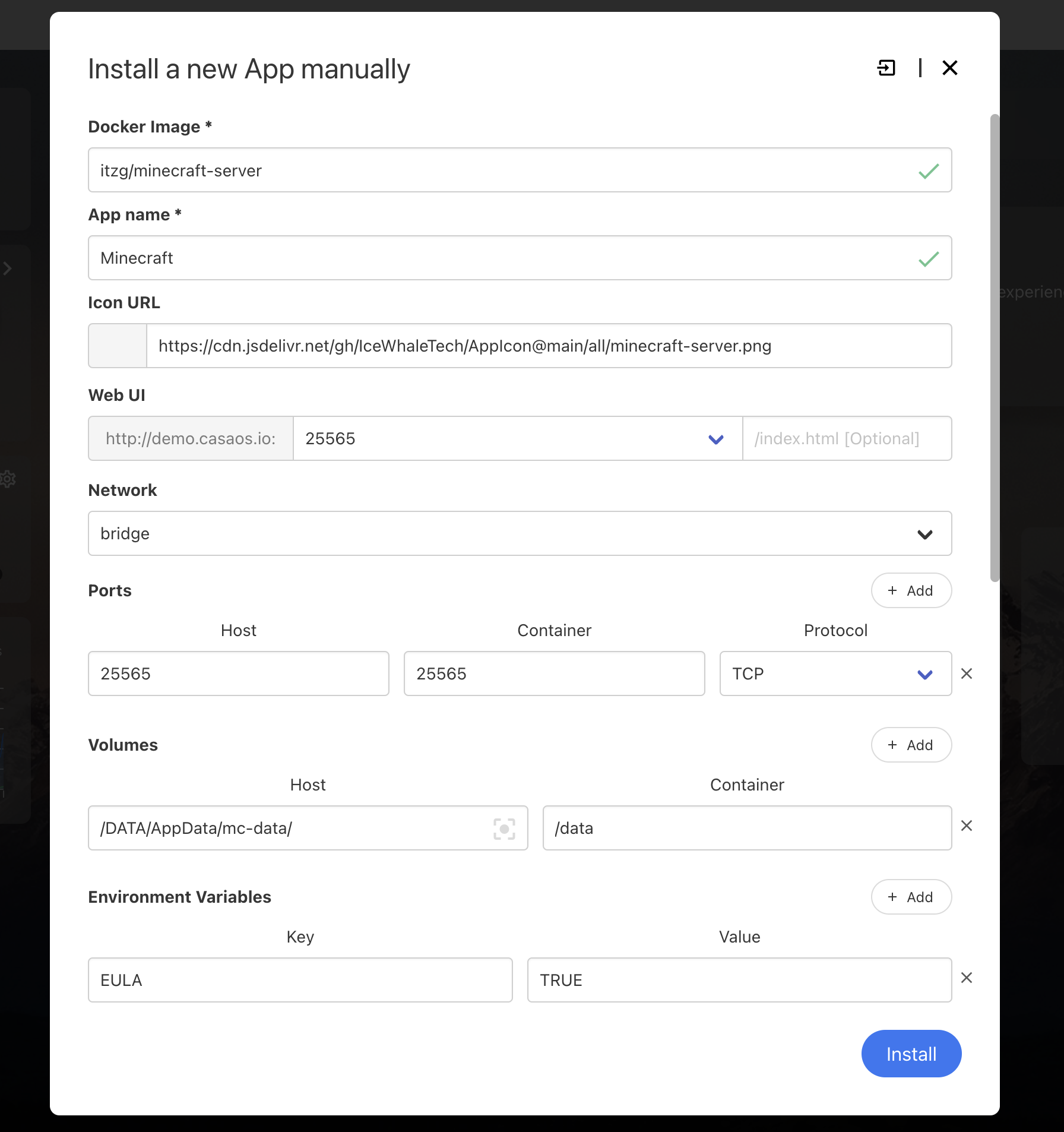
Attention
Environment Variables EULA=TRUE
Be sure to always include -e EULA=TRUE in your commands and container definitions, as Mojang/Microsoft requires EULA acceptance.
Opne MY World Client
**Now open the My World client you installed earlier, here it is using MAC **
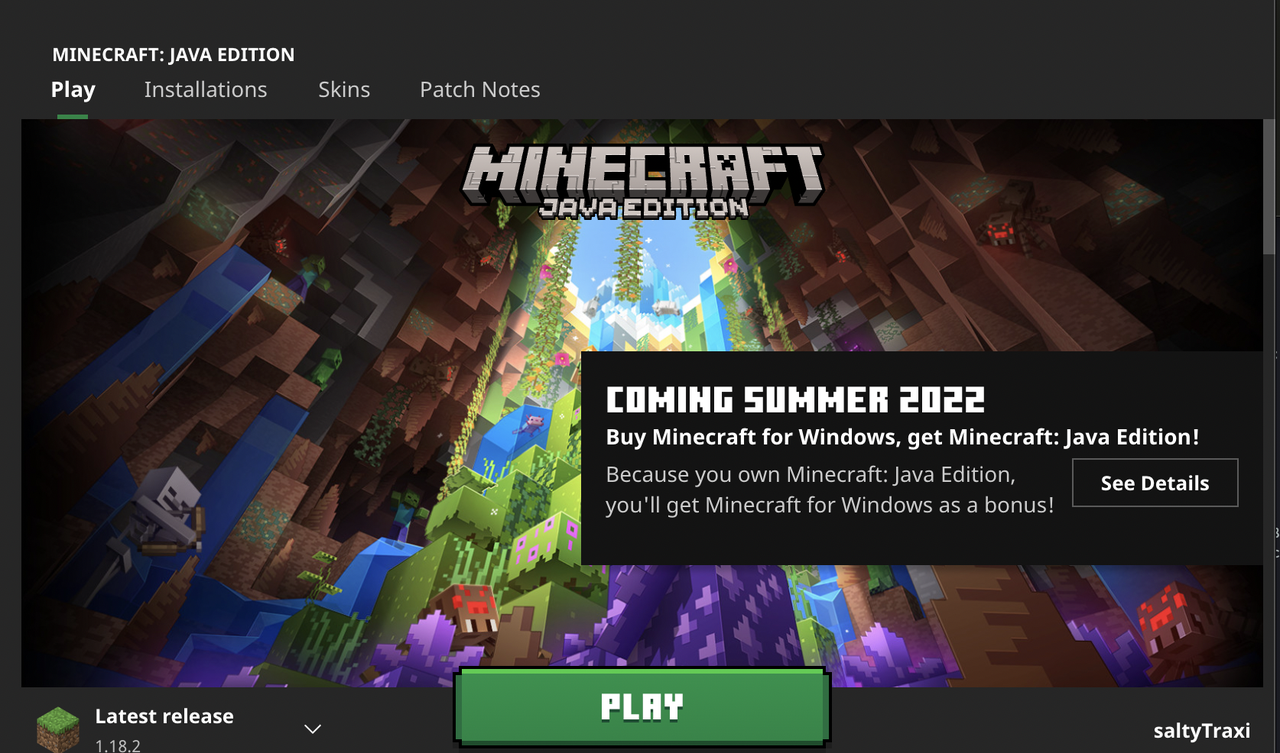
Click Multiplayer
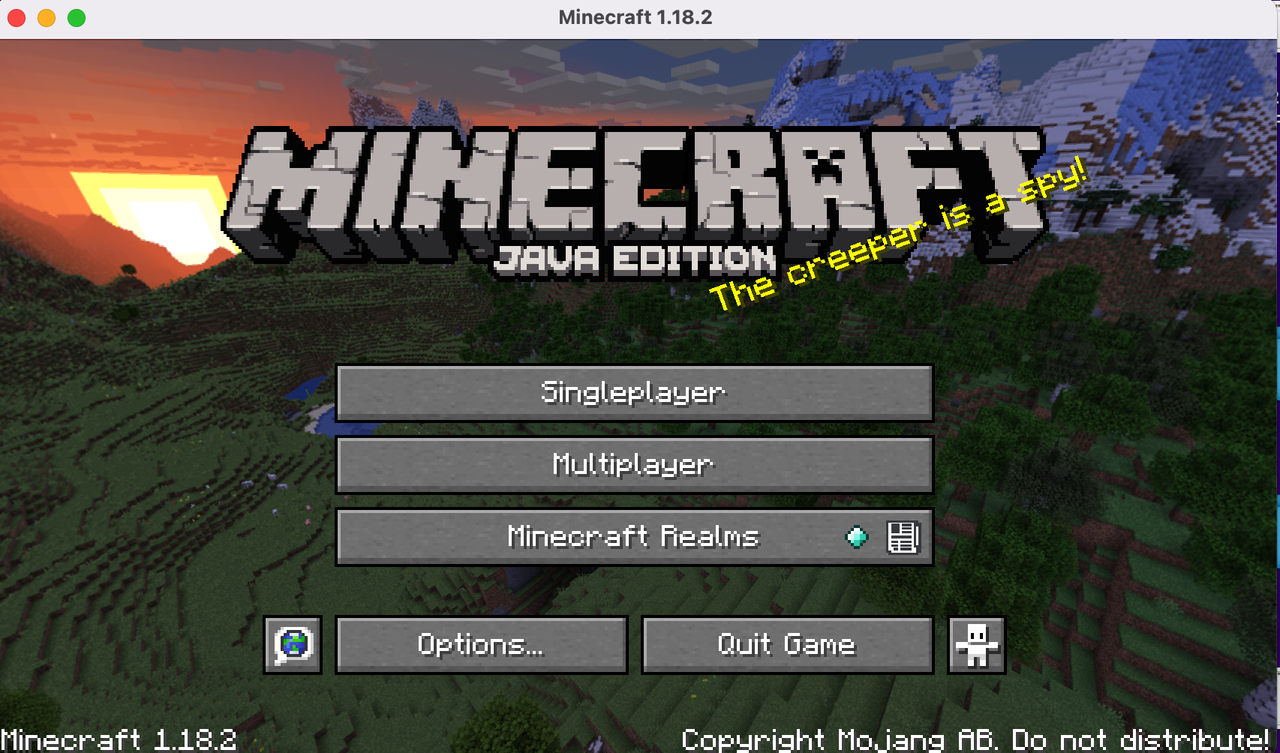
Add Server
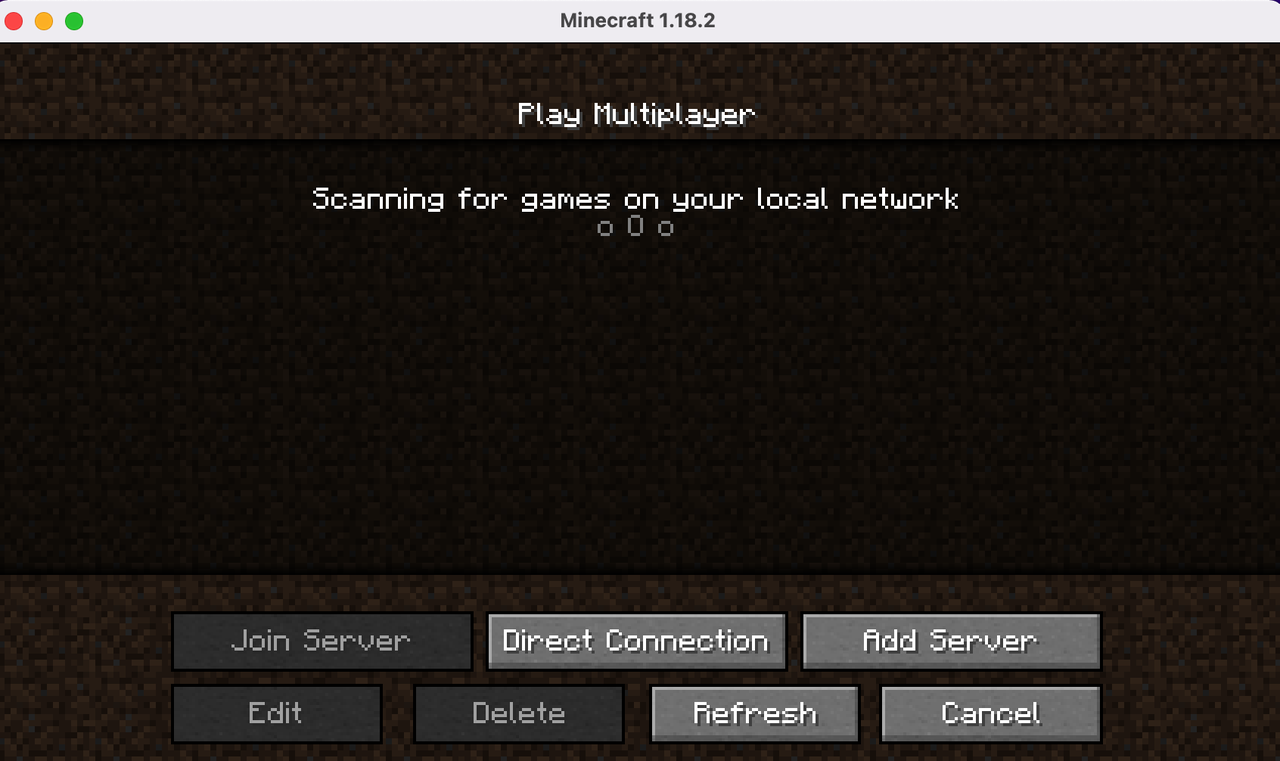
Enter your IP address and add 25565
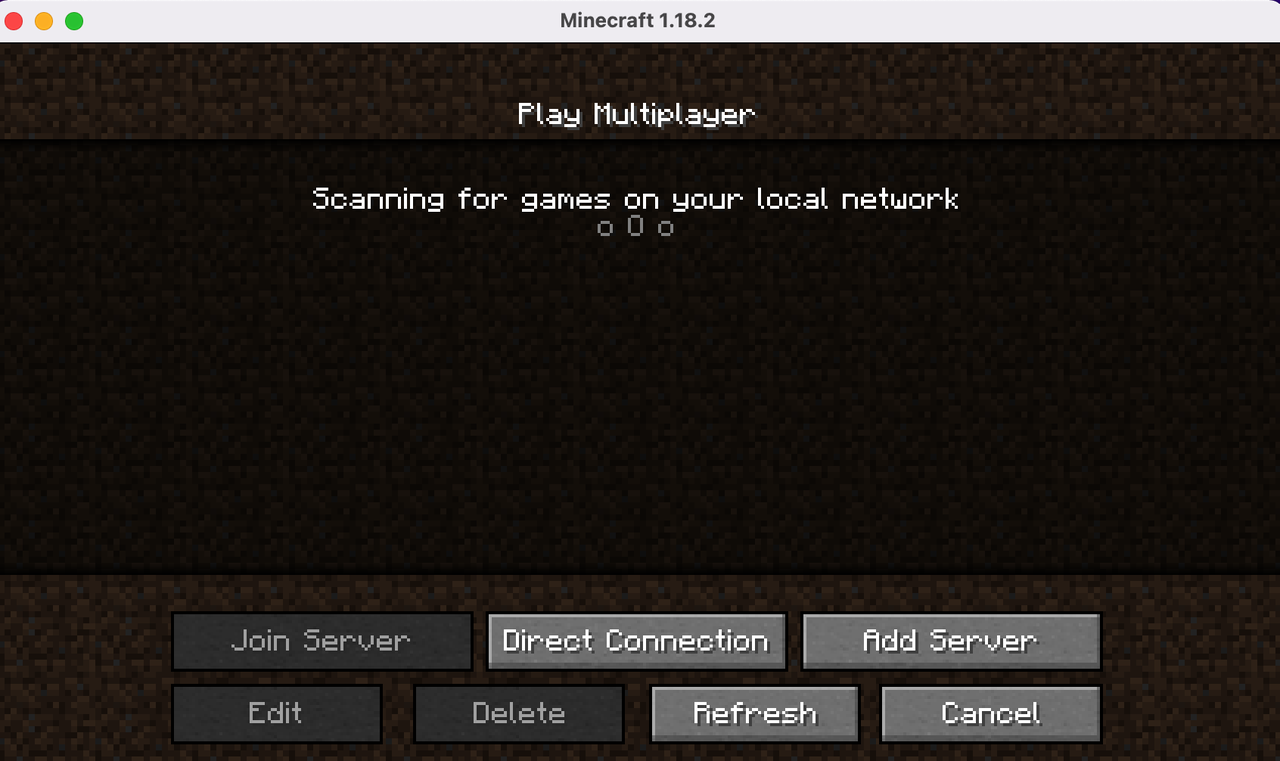
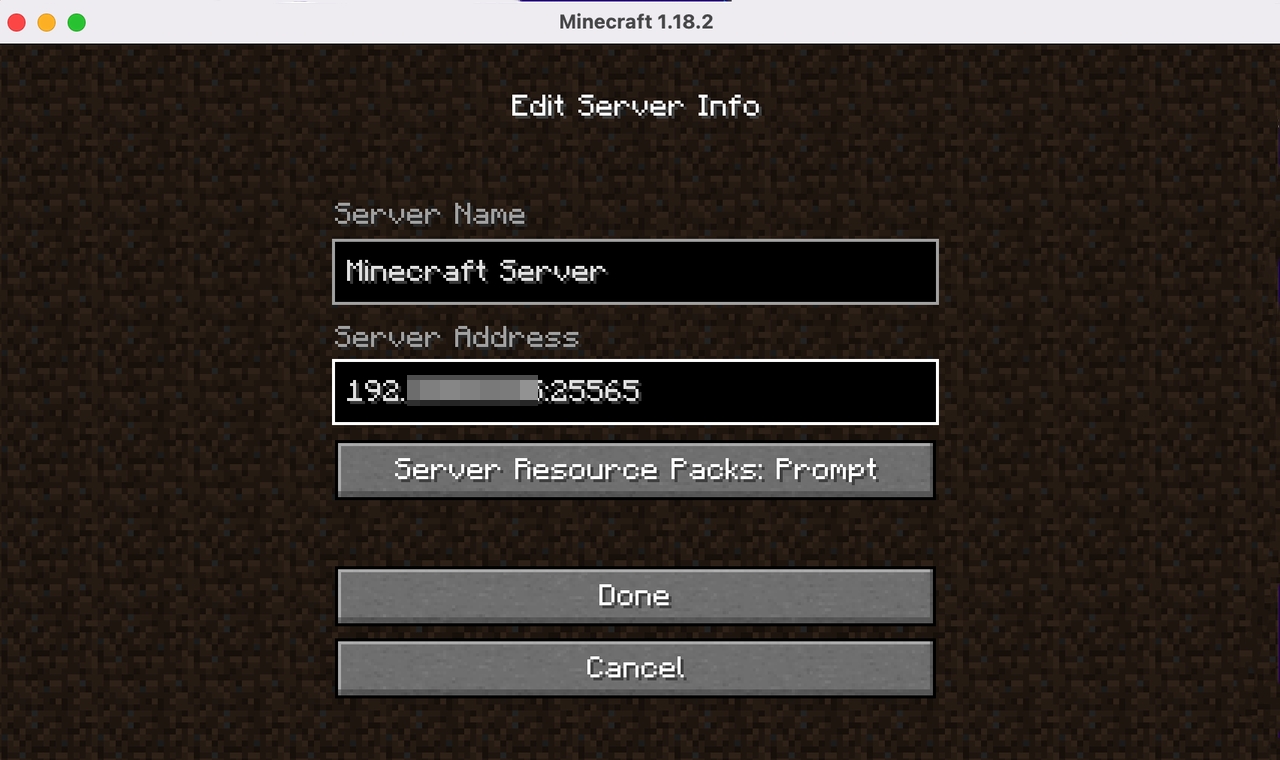
If you don’t know your IP address, you can refer to the tutorial—“Find Your CasaOS IP Address“
Now you can see that the Minecraft server is ready
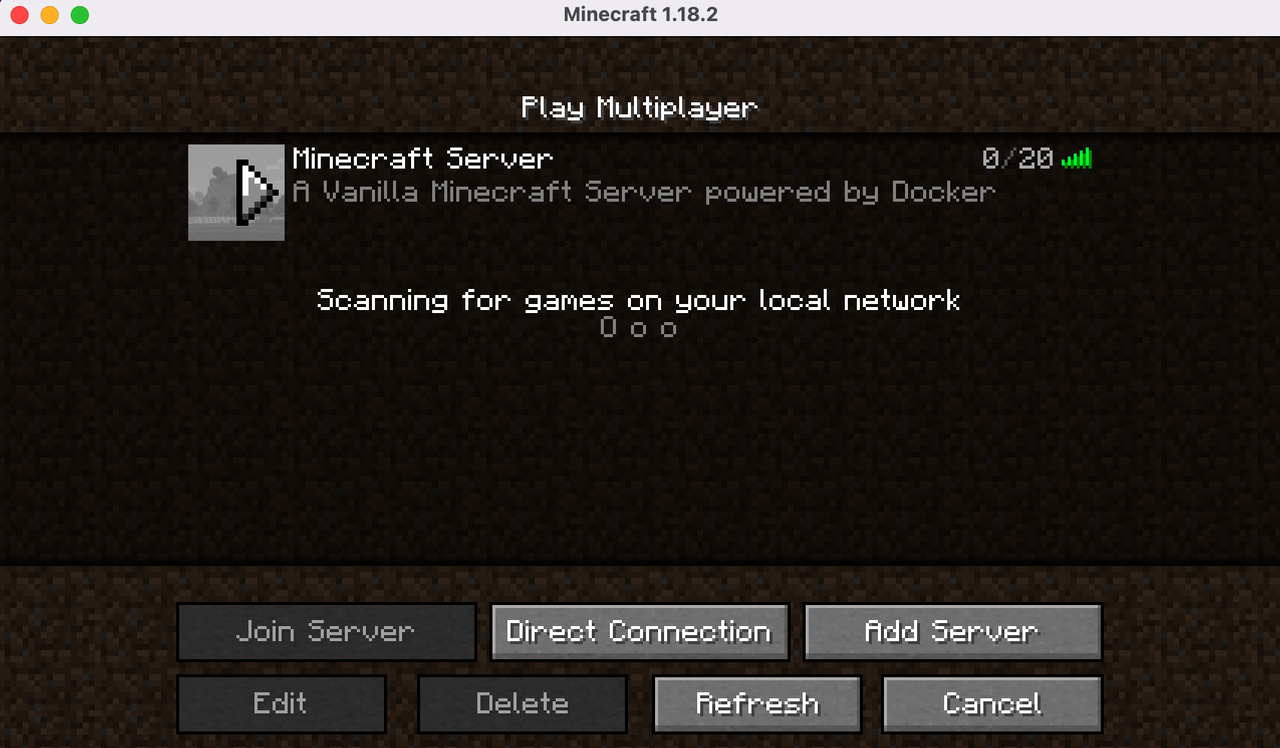
PLay
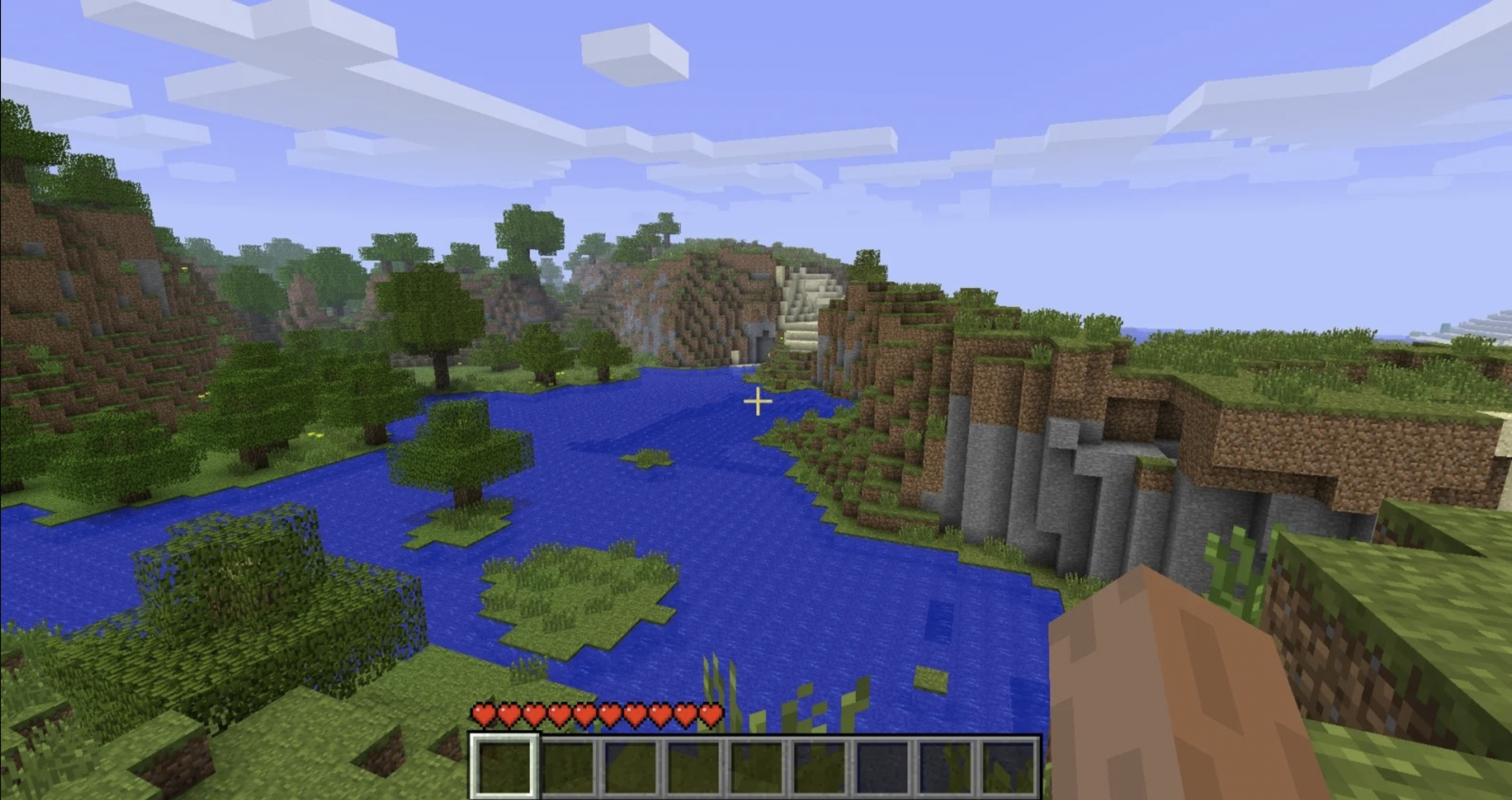
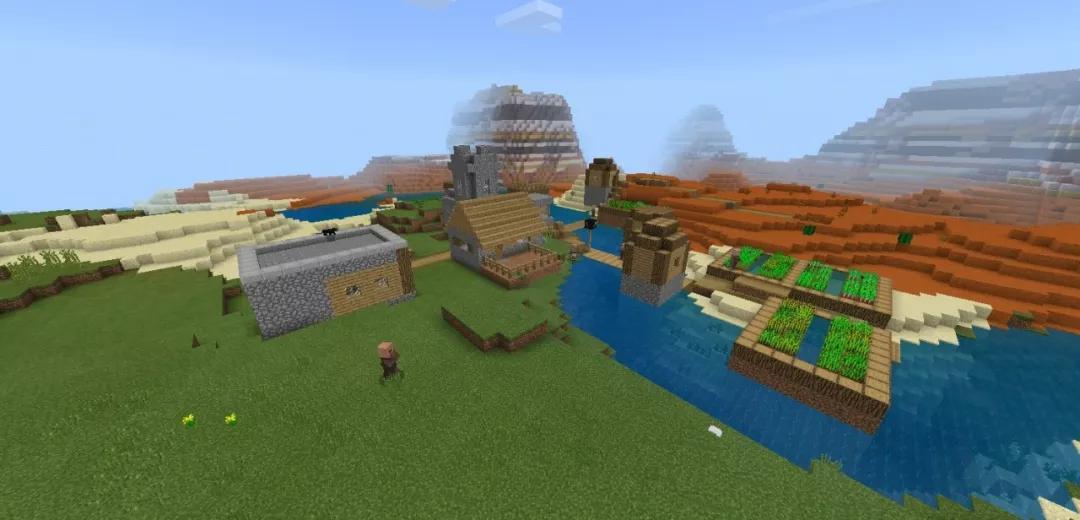
Adjusting server parameters
For example
By default, Minecraft servers are configured to run in Survival mode. You can change the mode using MODE where you can either provide the standard numerical values or the shortcut values:
- creative
- survival
- adventure
- spectator (only for Minecraft 1.8 or later)
|
Announce Player Achievements
|
More Information - Docker Minecraftf Server
Extended Additions
1.Later there will be mc server docker application in CasaOS APP store (realize one minute to one click to install MC Server)
2.Zimaboard & Minecraft Advanced Version Play
Conclusion
My world play is very simple, is to create a world that belongs to you, please guide your children correctly, participate with your children in together, control the game time, I believe you can further enhance the joy and happiness.
